Earlier this month HTC has released Android 5.0 for the HTC One M8 together
with the HTC Sense 6.0. New Over The Air (OTA) update started rolling out for WWE unbranded devices on Wednesday (28.01.2015), so during these few days I had a chance to look closely at the user interface changes after the update. I didn't expect many, because HTC Sense version is still the same, but Android Lollipop is quite a big platform upgrade, so some major and some little visual changes are all over the place.
I hope you'll enjoy reading!
Something I couldn't really capture and compare are new Android 5.0 animations. The effect of the touched button is really nice. There are more improvements and changes in this area, but it's not my intention here to describe Android L animations or transition effects. Below is just en example of how the new Android L touched button animation works.
| Source: www.goo.gl/W59bHJ |
Below you can find a side-by-side comparison of a different UI components from the HTC Sense 6.0 before and after the upgrade to Android 5.0 (KitkKat vs Lollipop). Picture on the left always represents Android 5.0.1 Lollipop with the HTC Sense 6.0, while the picture on the right shows Android 4.4.4 KitKat with the HTC Sense 6.0 on board too. Have fun!
Main screen - nothing has really changed here. Also the widgets screen where you can configure different widgets and a number of desktops remains unchanged.
Lock Screen - one of the most changed element of the HTC user interface. The notification system in Android 5.0 Lollipop has been significantly updated and this has an important impact to the Sense Lock Screen too.
First of all, the notifications are no longer visible on the status bar, but when the device is locked they appear on the lock screen in a form of a list with a content preview. You can dismiss any of them the same was as before - by sliding it left or right.
The bottom arrow pointing to slide a finger up to unlock the device is also gone. The "Charging" icon has been moved to the bottom of the screen and the look of the "locker" icon is also slightly different. In case of too many notifications on the Lock Screen you can expand the hidden ones by clicking on the "+1" button at the end of the list.
The animation to unlock the device is also different. It seems that now it makes no difference whether you move your finger up, left or right. No matter what direction you choose, the locker will only go up and unlock the device.
Pull down menu - that one is also related to the extended notifications system in the Android Lollipop. The pull down menu is now semi-transparent and it looks much different. The "X" icon works the same as before and you can use it to dismiss all notifications at once. There is also a "Settings" icon that takes you directly to the Settings menu. The Quick Settings icon is gone, because the flipping animation is also gone, and to enter the Quick Settings menu user has to swipe down again while being in the pull down menu.
You can also tap and hold your finger on the particular notification to see more details about the app that sent the notification.
Quick Settings - works pretty much the same, only the background is different due to the previously mentioned changes in the notifications system. I think even the icons are the same.
Task Manager - one of the greatest changes I've noticed so far. The list of the applications you can run from the Tasks Manager is pretty impressive and it's not gone even after device reboot. It works very fast too. This is a true multitasking, finally!
Keyboard selection - the keyboard icon to select different input method is moved from the notification bar to the navigation bar. You no longer need to pull down the menu and tap on the keyboard icon to change the input method. Just click on the keyboard icon on the very right side of the navigation bar.
The menu window to select a different keyboard type is also slightly different. Now it's using Material Design framework.
Power menu - the only change in the Settings ---> Power menu is removed "Fast boot" mode. I have no clue why HTC decided to remove it but personally I wasn't even using it, so I don't cry :)
Security - there are quite a lot of changes in this system component. You can't add any lock screen widgets any more. As far as I know not many used that feature, but maybe HTC will bring it back in the HTC Sense 7.0 update. There is also a new feature called "Smart Lock" - a new tool to make unlocking your phone easier. You can set it to keep your phone unlocked when you have a trusted Bluetooth device connected to it, when it's in a familiar location like your home or work or when it recognises your face. HTC also decided to remove the "Notification settings" and "Unlock Music Automatically" from the Security screen.
Settings menu - only 2 changes here - new search icon that allows you to find settings components fast and easy. However it doesn't have many key words yet. Also "Sound" changed to "Sound & Notifications" (more details about that change below).
App notification - one of the reasons why "Sounds" changed to "Sounds & notifications". You can now go to Settings ---> Sounds & Notifications ---> App notifications and scroll down to see a list of all apps installed on your device.
Just select and tap of the app to enter new menu where you can prevent the app from sending you any kind of notifications ("Block") or set the priority of the app notifications to be shown at the top of the list ("Priority").
Apps manager - slightly re-designed with a new cool "Material Design style" device RAM memory bar. Now it also separates system apps from user apps.
Another cool feature is a new "Disabled" tab in the Settings ---> Apps menu, where you can see a list of all disabled (frozen) apps. By taping on the app and entering App info screen you can enable the app.
Display & Gesture - a few little updates here too. "Brightness" changed to "Brightness level". The "NOTIFICATION LIGHT" sub-menu is moved to Settings ---> Sound & notification section.
Sound & Notifications - this place is quite re-organized. After the Android Lollipop update the "NOTIFICATIONS & ALARMS" sub-menu is gone and its content ("Notification sound" and "Alarm") is moved to "GENERAL" sub-menu.
There is also a new "NOTIFICATION" sub-menu with a possibility to configure Flash notifications, App light notifications, previously described App notifications, notifications content (when device is locked) and Notification access.
That's all I've spotted so far. My conclusion? Android 5.0 Lollipop update for the HTC One M8 is a huge improvement, yet most important changes are under the hood (like ART). However, regular user shouldn't be sad because there are quite a lot of UI changes too. The new notifications system works very well and I'm sure HTC will bring us even more amazing stuff with the HTC Sense 7.0 update.
Do you have any questions or comments? Feel free to share! Also, if you like this article, please use media sharing buttons (Twitter, G+, Facebook) below this post!
For latest news follow Android Revolution HD on popular social platforms:




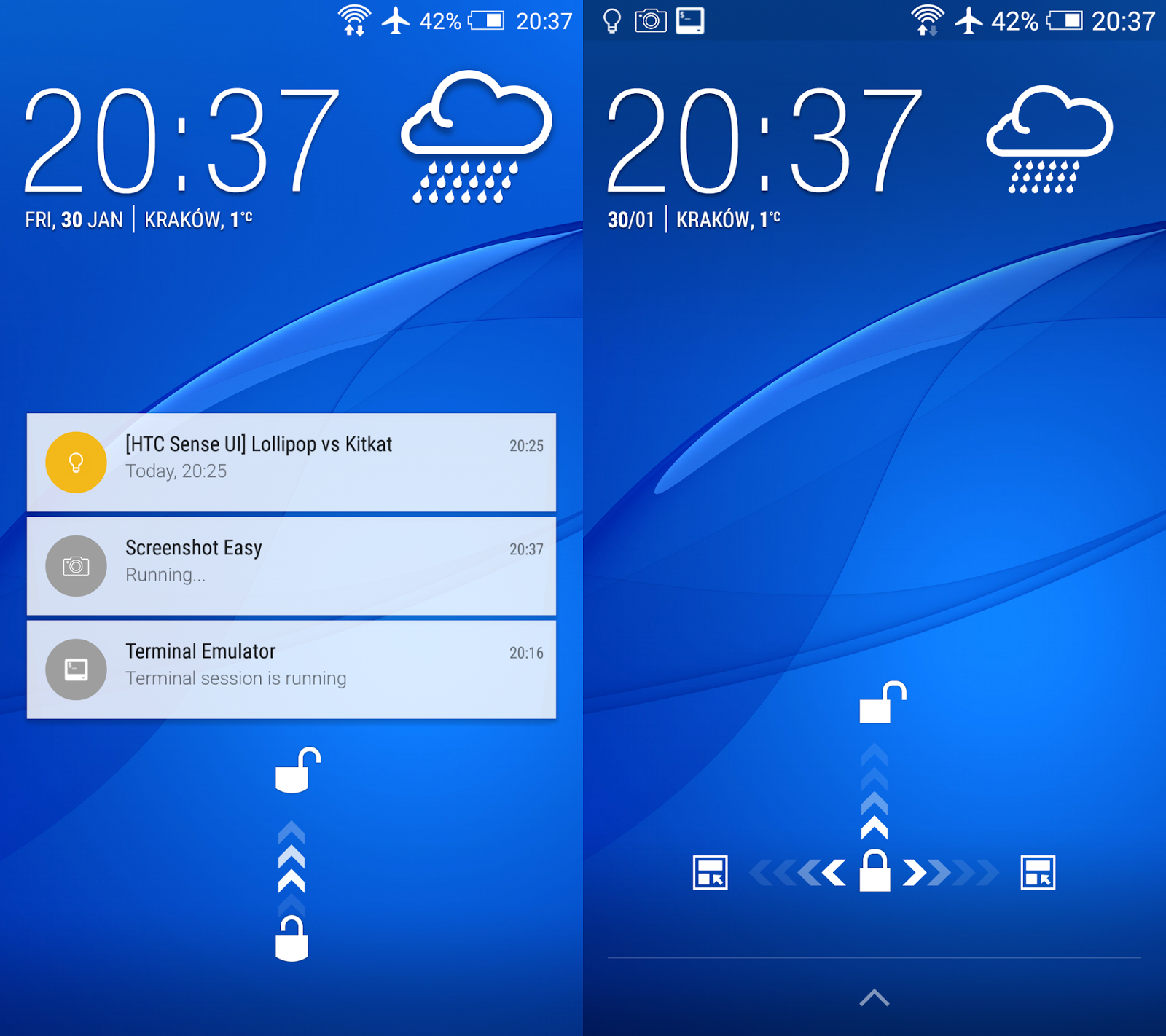

















Jadwal Tarung Adu Ayam SV388 7 Februari 2019 - Kamis, Pekanbaru 7 Februari 2019 – Pada Hari Tersebut Akan Di Laksanakan Berbagai Pertandingan Sabung Ayam Secara Live di Arena Sabung Ayam Thailand.
ReplyDeleteSitus Judi Sabung Ayam Online SV388 Merupakan Situs Judi Asal Thailand Yang Sangat Terkenal Dengan Permainan Sabung Ayam Yang Fair dan Menghibur Para Penonton Judi Sabung Ayam.
Untuk Info Lebih Lanjut Bisa Hub kami Di :
wechat : bolavita
line : cs_bolavita
whatsapp : +628122222995
BBM: BOLAVITA
This was an extremely nice post.
ReplyDeleteJust wish to say your article is as amazing.
ReplyDeletethis is the best way to share the great article with everyone
ReplyDeleteThank you I was impressed by your writing.
ReplyDeleteI want to write like you thank you
ReplyDeleteHello there! This post could not be written any better!
ReplyDeleteAnyways thanks for posting ideas.
ReplyDeleteI read your blog and I can't stop my self to read your full blog.
ReplyDeleteThanks for sharing excellent information.
ReplyDeleteI am impressed by the details that you've on this site.
ReplyDeleteIt was really informative. Your website is very useful.
ReplyDelete#Your explanations were clear and easy to understand, and your attention to detail was greatly appreciated.
ReplyDelete